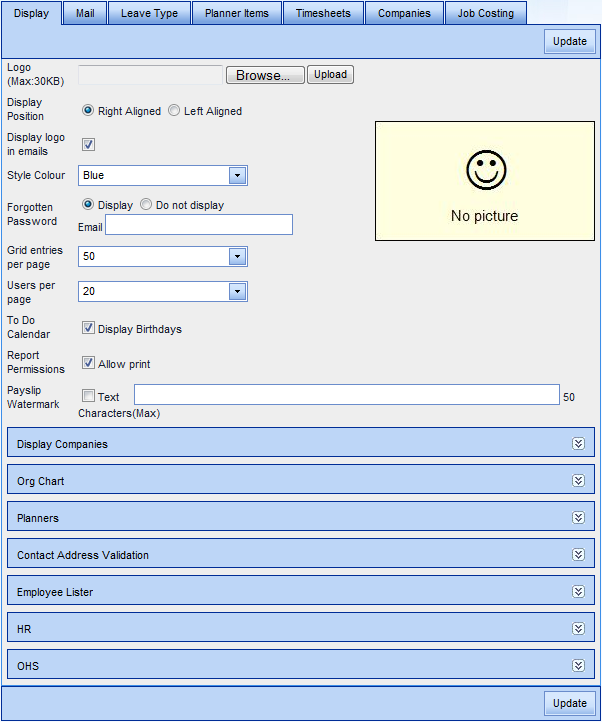System Options - Display
The options within this area allow administration staff to specify exactly how kiosk is to be displayed.
Once you have made any changes, click Update. To ensure that all the changes are then applied globally, you should log out of HR3people and then back in again.
| Logo |
If the organisation's logo is to be displayed on the To Do screen, you will need to browse for the logo here. Once located, click Upload. Specify whether it should appear on the left or right of the To Do screen Tick the checkbox if it should also be displayed in emails that are sent via HR3people. |
| Style Colour | There are four colours to choose from, the default being blue. Select the preferred colour from the drop-down list. |
| Forgotten Password |
If you want to supply users with a link for this on the login screen, select the Display option. Leave the Email field blank if you want them to specify their email address in the 'Forgotten Your Password' process or Add a central email address is the Email field. This will mean all Forgotten Your Password requests will need to be administered by the recipient of these emails. Alternatively, choose the Do not Display option if you want users to contact IT, Payroll or the System Administrator directly for information regarding passwords. |
| Grid Entries | In locations where a grid of information is displayed, this will specify how many lines of information this is to be. |
| Users per page | In locations where lists of users are displayed, this will specify how many users should be on a page before a new page is provided. |
| To Do Calendar | Tick Display Birthdays if you want employees' birthdays to appear in the calendar. This will only be applicable to those users with appropriate permissions. |
| Report Permissions | Where users have permissions to access reports, ticking this checkbox will allow those users to print the reports. |
| Payslip Watermark | If this is required, tick the checkbox then type in the required watermark text up to 50 characters. |
Display Companies
If you have multiple companies set up within HR3pay, specify which of these should be displayed within HR3people.
Org Chart
For those users who have permissions to the Organisation Chart in HR3people, specify how the information on this should be displayed. For example you may prefer to show the short position descriptions, and the names to be displayed with the employee's preferred first name and their surname. You may also choose to hide ceased positions.
Planners
Specify the display options for the Team and Leave Planners are displayed for those users who are able to view the planners.
Contact Address Validation
In HR3people when an address is added or amended, the system will provide suggestions for the suburb as you type (and will therefore also complete the associated postcode). The validation setting options here refer to the various address types which will provide these suburb suggestions. If you do not use overseas addresses, this setting can be ticked.
Employee Lister
This relates to the display options in Company | Company Announcements | Employees tab, such as displaying an email address and contact details. This tab is useful if your organisation does not have HRpack which would allow you to see all these details via the Org Chart.
HR
This option relates to the Employee HR Details | Training and whether or not the employee's hourly pay rate will be included in the details on this screen. To activate the option you need to specify the relevant Company and Groups who should be allowed to see the hourly rate.
OHS
If you tick the Show Hourly Rate option here, this information will be displayed in OHS | Audit.
Return to Admin Menu